之前要申请免费的 https 证书操作步骤相当麻烦,今天看到有人在讨论,就搜索了一下。发现现在申请步骤简单多了。
- 下载 certbot
git clone https://github.com/certbot/certbot cd certbot ./certbot-auto --help
或码云
git clone https://gitee.com/YuJian11/certbot.git cd certbot ./certbot-auto --help
解压打开执行就会有相关提示
2. 生成免费证书
./certbot-auto certonly --webroot --agree-tos -v -t --email 邮箱地址 -w 网站根目录 -d 网站域名 ./certbot-auto certonly --webroot --agree-tos -v -t --email keeliizhou@gmail.com -w /path/to/your/web/root -d note.crazy4code.com
注意 这里 默认会自动生成到 /网站根目录/.well-known/acme-challenge 文件夹,然后 shell 脚本会对应的访问 网站域名/.well-known/acme-challenge 是否存在来确定你对网站的所属权
比如:我的域名是 note.crazy4code.com 那我就得保证域名下面的 .well-known/acme-challenge/ 目录是可访问的
如果返回正常就确认了你对这个网站的所有权,就能顺利生成,完成后这个目录会被清空
3. 获取证书
如果上面的步骤正常 shell 脚本会展示如下信息:
- Congratulations! Your certificate and chain have been saved at /etc/letsencrypt/live/网站域名/fullchain.pem ...
4. 生成 dhparams
使用 openssl 工具生成 dhparams
openssl dhparam -out /etc/ssl/certs/dhparams.pem 2048
5. 配置 Nginx
打开 nginx server 配置文件加入如下设置:
listen 443 ssl on; ssl_certificate /etc/letsencrypt/live/网站域名/fullchain.pem; ssl_certificate_key /etc/letsencrypt/live/网站域名/privkey.pem; ssl_protocols SSLv3 TLSv1 TLSv1.1 TLSv1.2; ssl_ciphers HIGH:!aNULL:!MD5;
然后重启 nginx 服务就可以了
6. 强制跳转 https
https 默认是监听 443 端口的,没开启 https 访问的话一般默认是 80 端口。如果你确定网站 80 端口上的站点都支持 https 的话加入下面的配件可以自动重定向到 https
server {
listen 80;
server_name your.domain.com;
return 301 https://$server_name$request_uri;
}7. 证书更新
免费证书只有 90 天的有效期,到时需要手动更新 renew。刚好 Let’s encrypt 旗下还有一个 Let’s monitor 免费服务,注册账号添加需要监控的域名,系统会在证书马上到期时发出提醒邮件,非常方便。收到邮件后去后台执行 renew 即可,如果提示成功就表示 renew 成功
./certbot-auto renew
8、证书自动更新
加入定时脚本,执行
crontab -e
再加入
30 4 * * 1 cd certbot && ./certbot-auto renew 30 4 * * 1 lnmp restart
本文转自:https://keelii.com/2016/06/12/free-https-cert-lets-encrypt-apply-install/













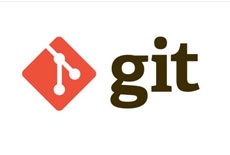

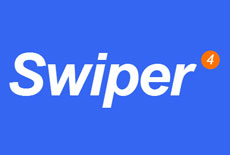


 关于简忆
关于简忆 简忆诞生的故事
简忆诞生的故事

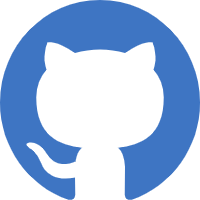
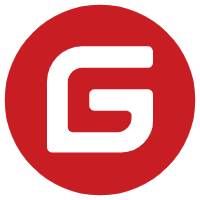
 粤ICP备16092285号
粤ICP备16092285号
文章评论(1)
jyhm12019-01-16 15:25:34
赞!回复